Many customers are interested in Retevis RB25, because it’s a very economical high power digital radio.
Some customers asked us how to set RB25 All call, today, we will learn together the steps.
First we may ask, what is ALL call?
In wireless communication, all call is like broadcast. When you press all call, other guys in same frequency can hear you. But they are just like listening to FM radios, they can not respond back.
Please check RB25 ALL call setting steps below:
Step 1: USB driver and software install
1/ please download and install RB25 usb driver, then download and install RB25 programming software in link below:
https://www.retevis.com/rb25-high-power-uhf-digital-radio-compatible-with-analog-mode#
After usb driver install, please check inside “device manager” on your PC, make sure there’s port shown, that mean USB driver installed successfully.
2. In radio A:
Click Settings–> Choose Comm Port–> Click ok
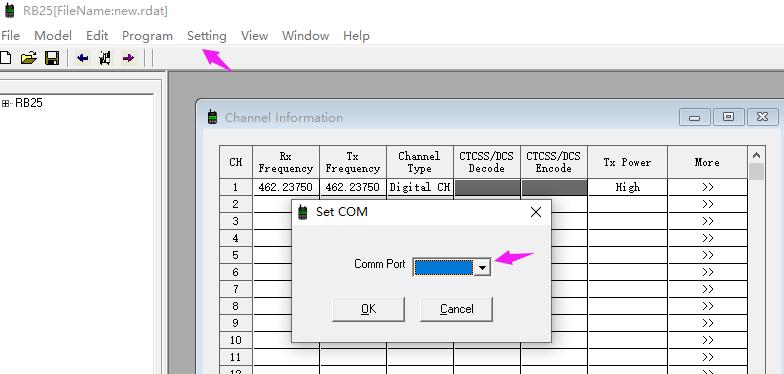
3.click ” read from radio” inside Program column.
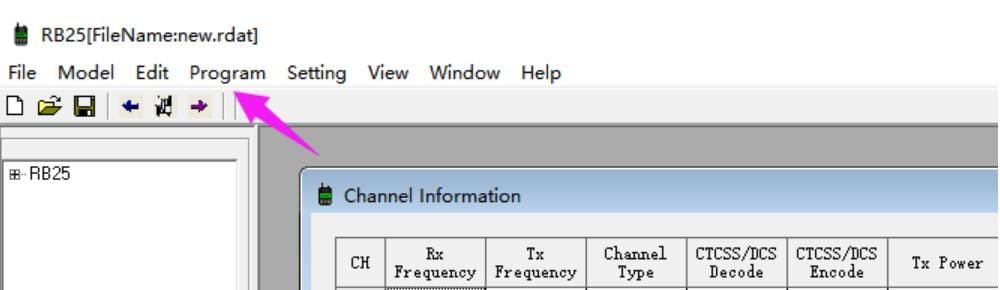
4.Edit RX frequency, TX frequency, Choose Channel Type to be Digital Ch.
5.Click More: then choose Call Type to be: All Call.
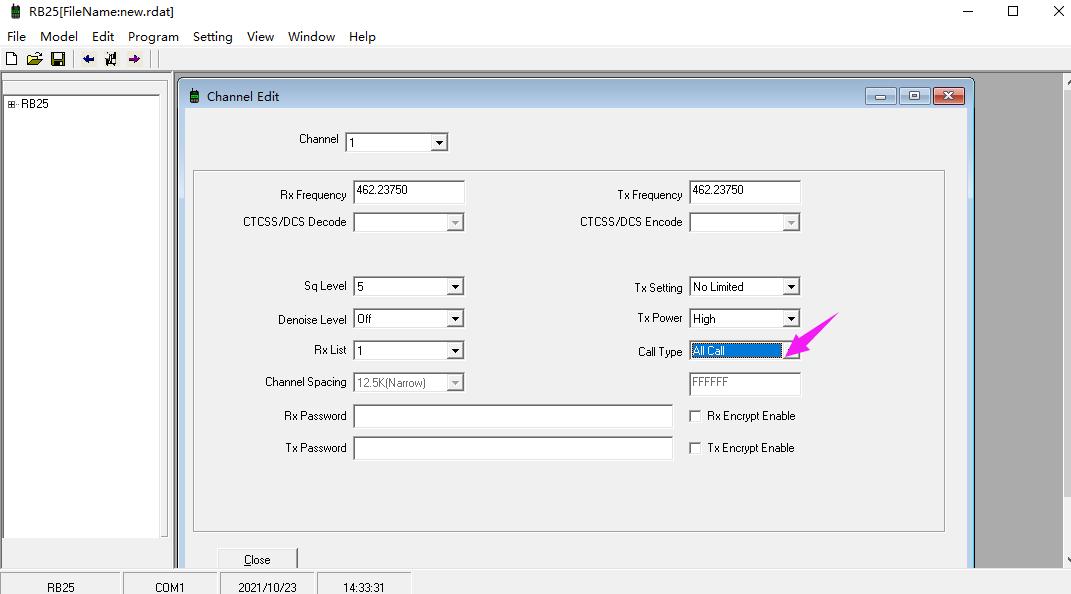
6.Then please set all other COMMUNICATON radios with same SAME steps as above radio A is ok.
RX( receive) frequency, same TX ( transmit frequency), choose the channel type to be “Digital CH”, and click ” More” in the communication channel, to set Call type to be ALL call is ok.
Then one radio press PTT on the ALL call channel, all other RB25 with same frequency and set ALL can can hear it. This way, ALL call set successfully. Thanks.
Views: 35


My radio Retivis RB25 is not reading in the programming software. It’s not the cable, because I have used it to program so many radios. I have also tried so many other cables. It keeps showing some sort of password bar and I did not set up any password I using it straight out the box.