Retevis RB21 offers groups call, which is easy for management and organization. Once you add members to a group, you can manage the members in the group, such as sending messages, modifying user information and viewing user location. So how do we add members to a group after creating it? Let me introduce the steps to add members with Management Platform.
Step 1 Create
At first, please find the “License” in “License Management”, which is equal to user list. Here you can see two buttons “Add User“and”Custom Add“. The difference of them is that accounts in “Add User” cannot be modified by default, while accounts in “Custom Add” can be customized. Click on any one of them will turn to the next page.
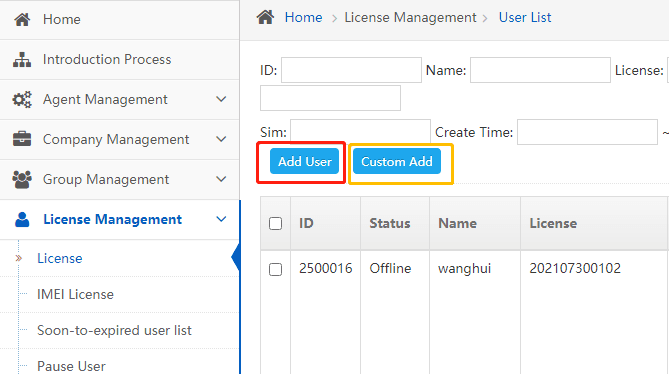
Step 2 Fill in user information
This page is to add users. On the first stage, please click the blank behind “Company Name“, there will be a list of all companys on the platform, then find your company by searching your company name and choose it. On the next stage, please fill in user name and license. “License” here is equal to user account. Then click on the icon behind the “Select Group“. Search your group by group ID and group name to choose and confirm it. At last, check all the information you fill in and submit it.
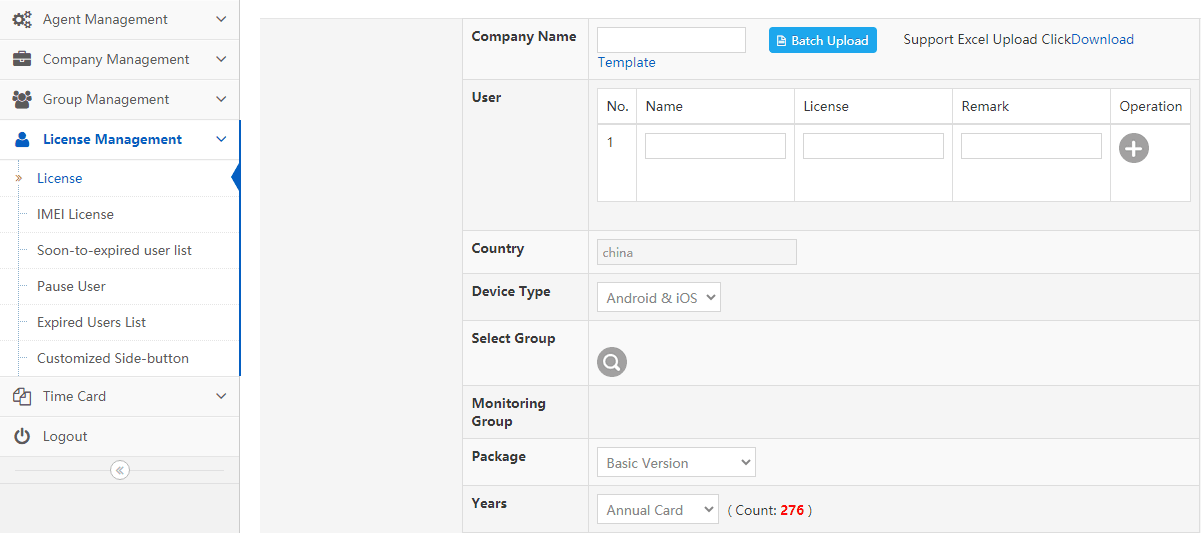
The number of users is equal to the number of radios owned by the user. If you have more users to be added to your group, you can apply for time card. At first, you need find the “Apply for Time Card” in the “Time Card“. Fill in the number you need in”Quantity” and submit it. After applying for time card, you can check the “Audit Status” in “Time Card Record“.
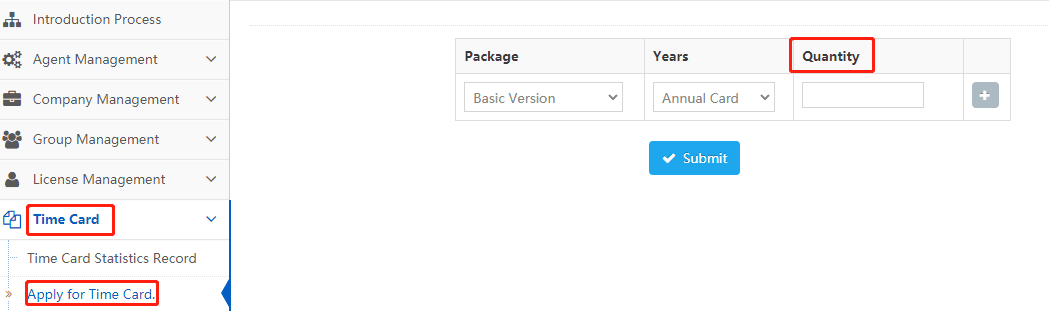
Step 3 How to check and edit
Return to the user list to check the member you added by searching. Two buttons on the right can edit or check details.
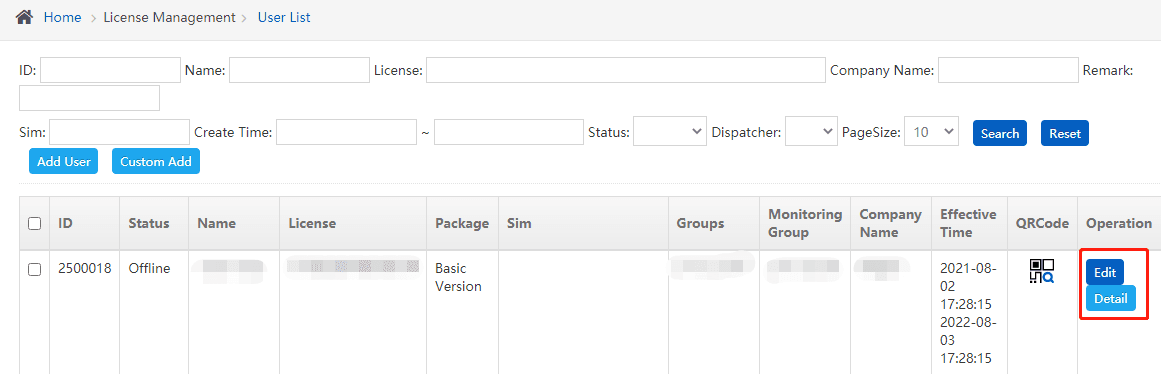
By clicking on “Detail“, you can not only view the details, but also perform these three operations: set as expired, reset passward and renewal quota.
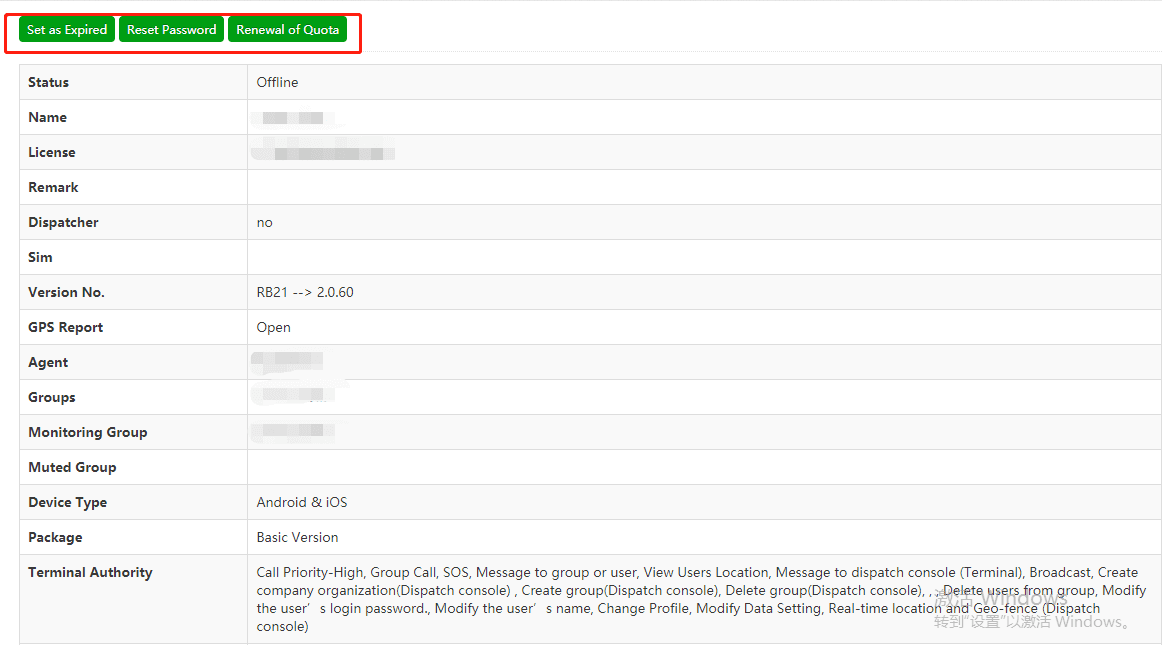
This is the entire process about how to add members with RB21 management platform. Thank you for reading this blog! If you have any questions, please leave your comments below. We are looking forward to your comments!
Here to check blogs about adding company and create groups with RB21 management platform:
HOW TO ADD YOUR COMPANY WITH RB21 MANAGEMENT PLATFORM?
HOW TO CREATE GROUPS WITH RB21 MANAGEMENT PLATFORM?
Views: 2

