Retevis RB21 offers groups call, which is easy for management and organization. To achieve group call, you need to create a group and add members to the group, which is a group talking to each other. Administrators can add their own groups on the management platform. Let me introduce the steps to create groups with Management Platform.
Step 1 Create a group
At first, please find the “Group List” in “Group Management”. Then click “Create Group” to turn to the next page.
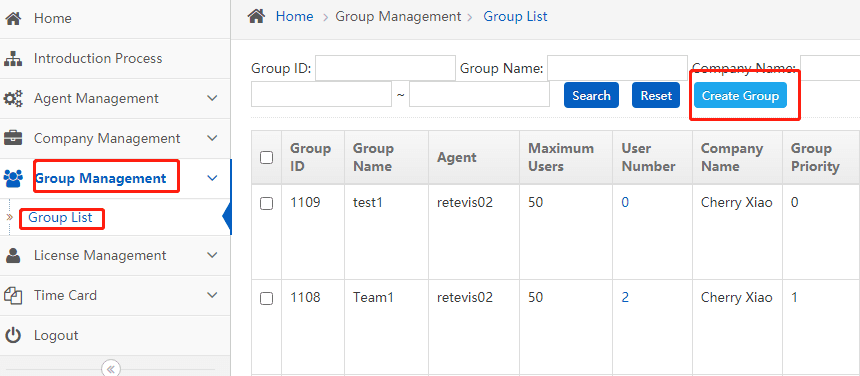
Step 2 Fill in group information
This page you can see several information need to be complete. Company name, group name and maximun users are required. After select your company name, you can set a group name according your requirement. Maximun users are up to 10000. You can also set the group priority, remake and group icon according your requirement.
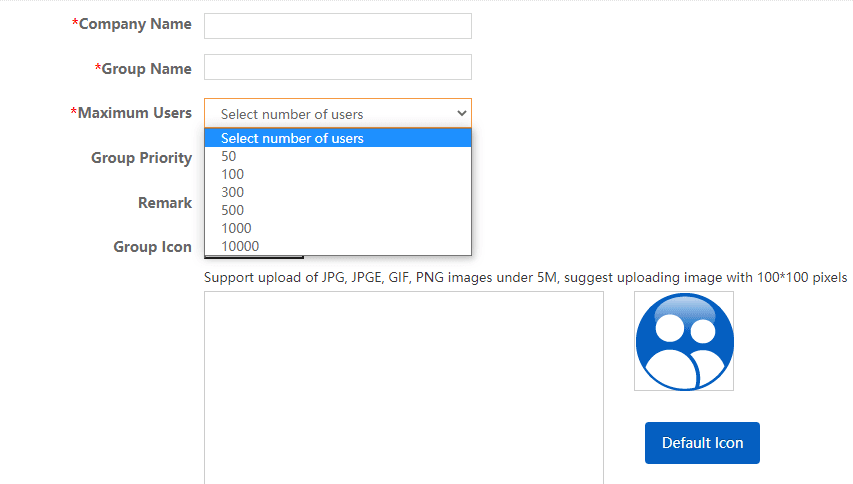
Step 3 Submit and Check
After completing all the information, please click “Sumbit“, and it will prompt “Opearation Successfully“. Find the return button to return to the group list.
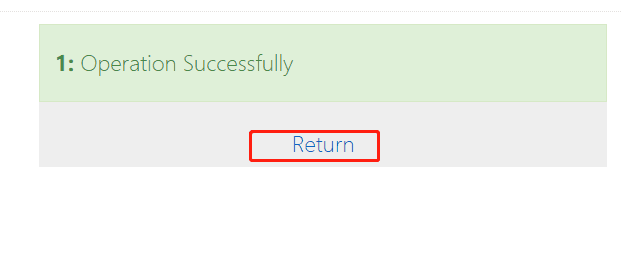
You can find you group in the group list by searching. The operation list allows following operations: manage user, voice recording and other dispatcher. If you want to modify your information, you can click the “Edit” on the right.
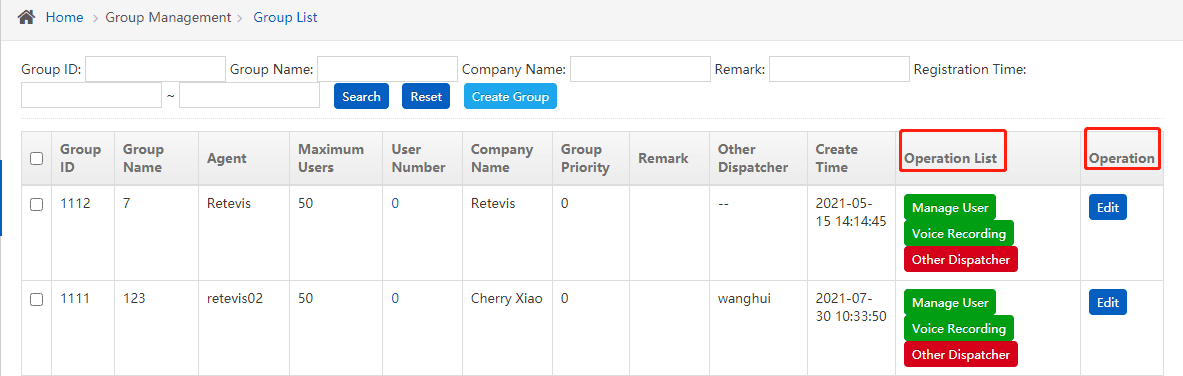
This is the entire process about how to create groups with RB21 management platform. Thank you for reading this blog! If you have any questions, please leave your comments below. We are looking forward to your comments!
Here to check blogs about adding company and adding members with RB21 management platform:
How to Add Your Company with RB21 Management Platform?
How to Add Members with RB21 Management Platform?
Views: 1

