One Customer once asked me: we have ordered 20pcs RT2 from you, but we have a headache problem, sometimes we charge together, but after charging and turn on the radio, we can not easily judge, which radio belongs to which colleague. Then I gave a suggestion, you can set the power-on text in RT2 software. Are you intested in how to set RT2 power-on text? See steps as below:
Download and install RT2 software:
Step:1 Please download and install RT2 USB driver (USB Universal Driver) and software in RETEVIS official website https://www.retevis.com/resources-center/
Step 2: You need a programming cable C9018A
Step 3: Connect your RT2 with you PC, using progrogramming cable
Step 4: Turn on the radio RT2.
Step 5: Now we come to RT2 software interface
Step 6: Choose the correct communication port
(computer-device manager ![]() )
)
.Step 7: Click” Read from Radio” in “Program” Column
Step 8: Write the content we want to show when pow-on.
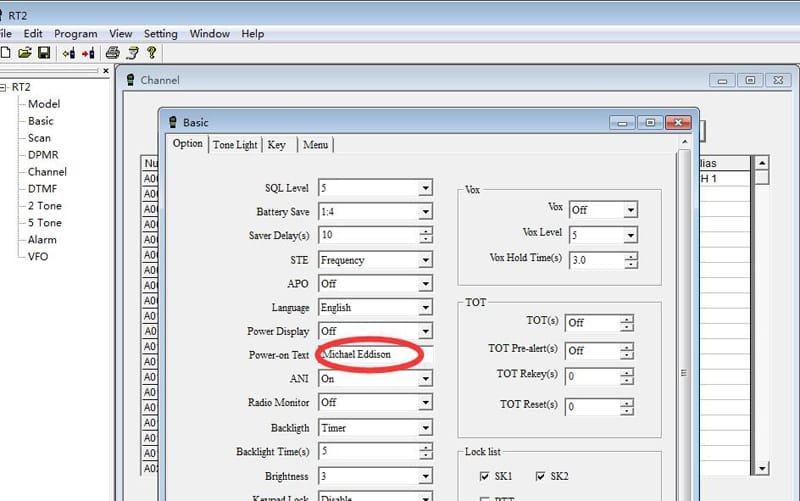
Finally Step 9:Click “Write to Radio”. Then all date will be save to radio.
Turn on the radio, then RT2 is with pre-setted “Pow-on Text” show on.
Any questions, please feel free to email to kam@retevis.com, we are always here to support, thanks!
Views: 9


könt ir mir bitte die softwer für die Retevis RT2 Schicken
Hello! you mean RT22? https://www.retevis.com/RT22-RT622-small-pocketable-License-free-radio/#A9121G click this, then “support” then”firmware/software”