I think every one want to make an unique boot screen for Retevis RT82. It may make others envy you. But how to do it? Take a look at the steps below.
1.Make a picture for boot screen.
If you want to make an unique boot screen, you need to make a picture first. The picture format requests are 256 color 8 bits 160×128 BMP. If you are not very clear, you can downlaod the original retevis logo to check the picture information. 
2. Download the update firmware.
You need to download the update firmware from the retevis website.( https://www.retevis.com/rt82-resources/ ). What I need to point out is there are two kinds of firmwares. One has record function,and can save 10000 contacts, and the other one without record function, and can save 100000 contacts. But this is not the focus of our concern today. Download an update firmware(anyone is ok). Then open the file and find the “FirmwareDownloadV3.04_EN.exe”. double click to install this program.
3.Make an unique boot screen for Retevis RT82.
a. Connect RT82 and PC by programming cable.
b. Turn on the RT82 by Power knob
c.Open the “UpgradeDownload program”
 d.Click the “Open file of BMP” and choose the picture you have made.
d.Click the “Open file of BMP” and choose the picture you have made.
 e.Click the”Download file of BMP”. and waiting.
e.Click the”Download file of BMP”. and waiting.
If you have any problems about it. just leave message or contact us.
Views: 51


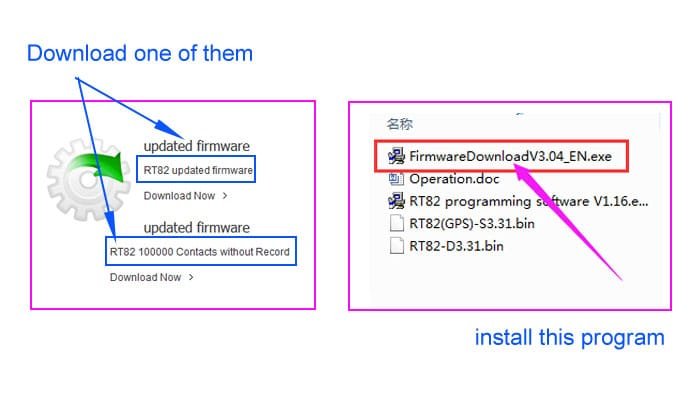
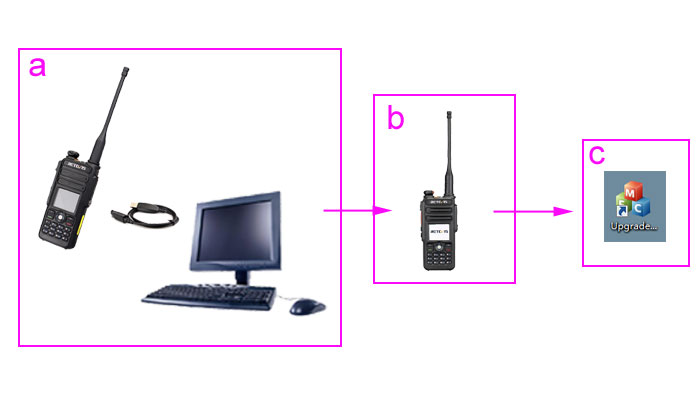
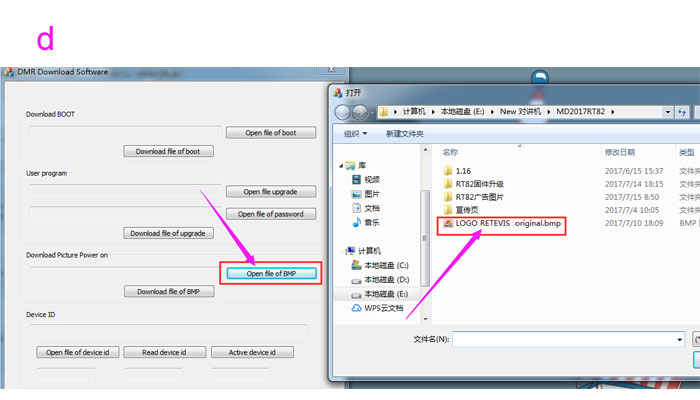

Hi,
I have done the 100,000 upgrade (I have checked the FW Version) but still has 10,000 capacity.
the software will not show it is 100000 contacts. you can upload the contacts by software. “program”-“write contact”-“import”. you can import the contacts file (.csv). after you improt, you can turn on the radio. go to radio setting to turn on the contactscsv. then check the contact of the radio. “menu”-“contacts”-“view contactscsv”- “contactcsvlist”
Hi! It would be necessary to change the performance statement. You need to create a firmware that knows this. LOW = 100mW power; Mid = 1.5W power; HI = 5W pover.
Thanks!!
(Low = 100mW, Repeater, and OpenSpot)
Thanks for your advice
For newest news you have to go to see world-wide-web and on web
I found this web site as a most excellent website
for hottest updates.
Hello,
I tried above method with image of format bmp in 256 colors and 128×160 px bot it does not work – when turning on the redio it is either wrong colors or not recognizable
what software did you use to create retevis Logo for bootscreen?
Hey Sebastian, ich hab das selbe Problem 🙁
Dear Retevis team, I have same problem: made bitmap pic with required values (128 x 160 pixels, 8 bit, 256 colors) updates with your original program “DMR download software” and downloaded it into the radio in usual mode (in firmware upgrade mode there is no effect after replacing picture).
Could you please tell us, how to update power on picture successfully? Thanks a lot in advance!
ps: even your own picture here at this site (see above) doesn’t work!
You can use your own picture 160×128 pixel, .bmp format.
Is this the same format for rt3s
yes, if you want to make the unique boot screen for RT3S, the steps are the same, and the picture should be with the format BMP.
I think you should operate wrong steps. 1. download RT82 updated firmware from our website.
2. connect your radio to your PC. 3. Open the firmware, and then turn on the radio, (dont do it in the firmware upgrade mode).
Please try again, any question, email to info@ailunce.com
Regards,
It does not work. It’s a result of my try, did exactly with your tutorial. https://i.imgur.com/F8kHGJW.jpg
hi, please check your picture’s format first, make sure it is with the BMP.
Can I modify the boot screen in Retevis RT84?
Thank,
hi, when i try it, it says “USB open Failed”
never mind, it worked but the new screen is blank!
hi, please according to our blog to set the unique boot screen for model rt82, make sure your picture’s size and others.
if any question, please contact with us!
best regards
cherry
hi,if you met this problem, please check if you choose the right port.
if not, please download the usb driver from our website:https://www.retevis.com/resources-center