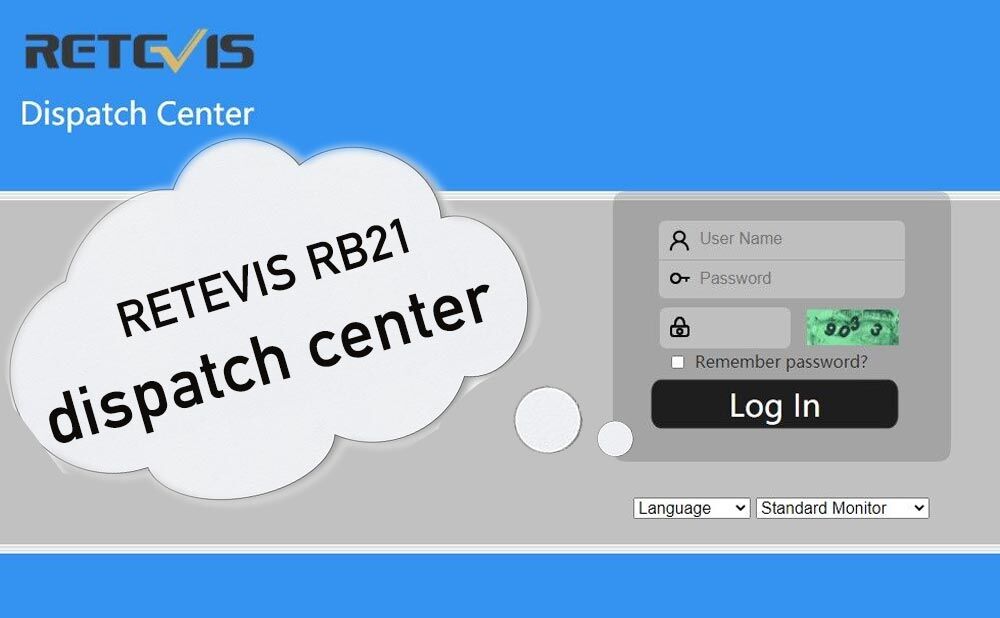RB21 PoC radio is smart and useful radio for many businesses, groups, and organizations. Hope you have known how to log in to the PTT management platform and create your devices in your PoC team. And next, how to use the dispatch center App and web. The dispatch center can smart your RB21.
How to log in to the App?
First, you have to install the dispatch center software on your computer. And then, type the link to log in to the page. http://47.253.54.21:9996/Home/Login/index.html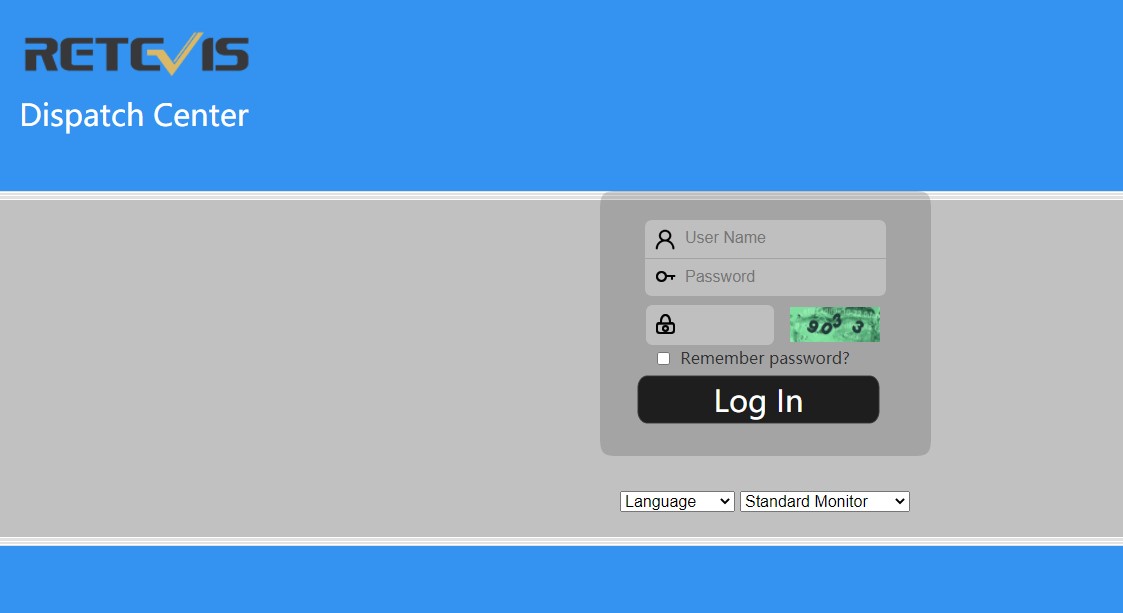
Next, you can find the user name at your management platform, the license management. And the username in the License list.
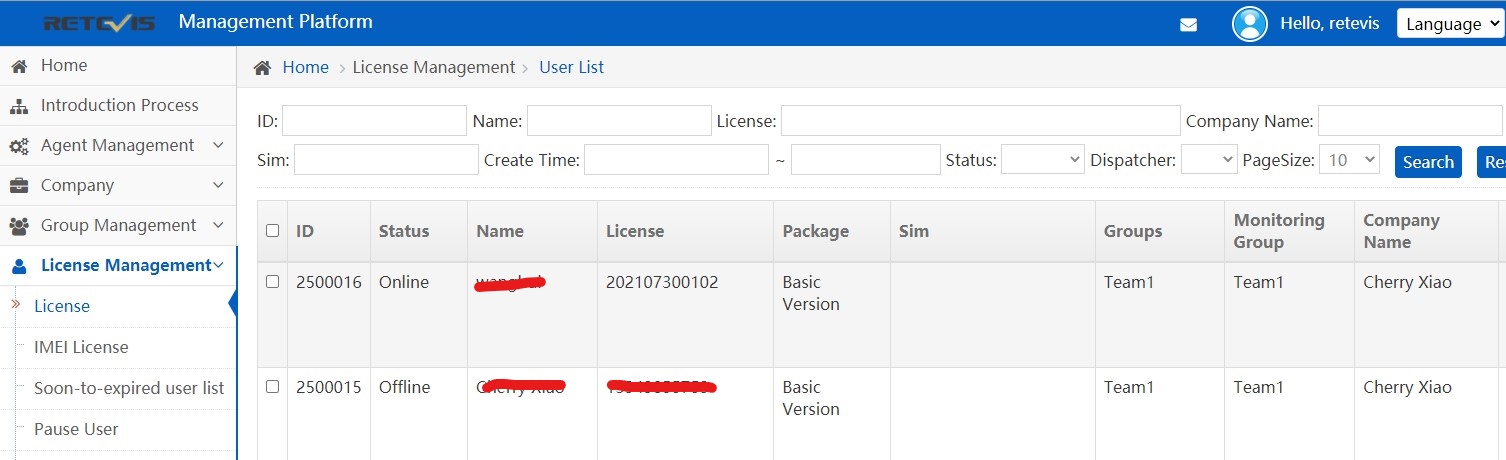
And the password is what you set up before.
But noticed, in the first time you log in to the dispatch center, you have to use the original user name and password, and then, you can set a new user name and password in the dispatch center. And if you are the main dispatcher, you can log in to the dispatch center if you need, but if you aren’t, you cannot log in to the dispatcher, in order to maintain order in the work group and protect employee information.
Then you can log in to the page.
How to use the dispatch center and what’s the meaning of each function?
The dispatch center is another management platform to create your group, check the location, setting the broadcast, GEO Fence, and the SOS group.
Group: you can create a group to communicate with the members. The private call: you can choose the user in the group, and click the call button, and the user can receive the call. The group call: you can choose the connection button to build a group call.
Location: you can check the real-time positioning and track playback on the platform, you can choose the group and positioning the members to get the positioning. To track the location, you can choose a period to check it.
Broadcast: you can type the message and select the receiver and the push frequency to send the broadcast.
The GEO Fence: the function is used for patrolling. Let’s imagine a scenario, you are the manager, and you want to build a warehouse patrol group. So, you should make a name first, and select the members from the user list. And you can choose the trigger mode, time zone, positioning type, and you can also circle the range of patrol on the map, and the push frequency.
And the SOS group: you can choose a group if you meet an emergency and want to notice the group. The function can help you do better.
We will take a video about the full procedure, and you can also find other blogs about RB21 to know how to set up your management platform, the advantages to use RB21, and other useful info in the User Tutorial lab.
If you want to know more solutions to deal with your communication problems, please contact us to get help at support@retevis.com
If you have other questions or concerns, please leave them in the comments, we will answer and help you.
Views: 2