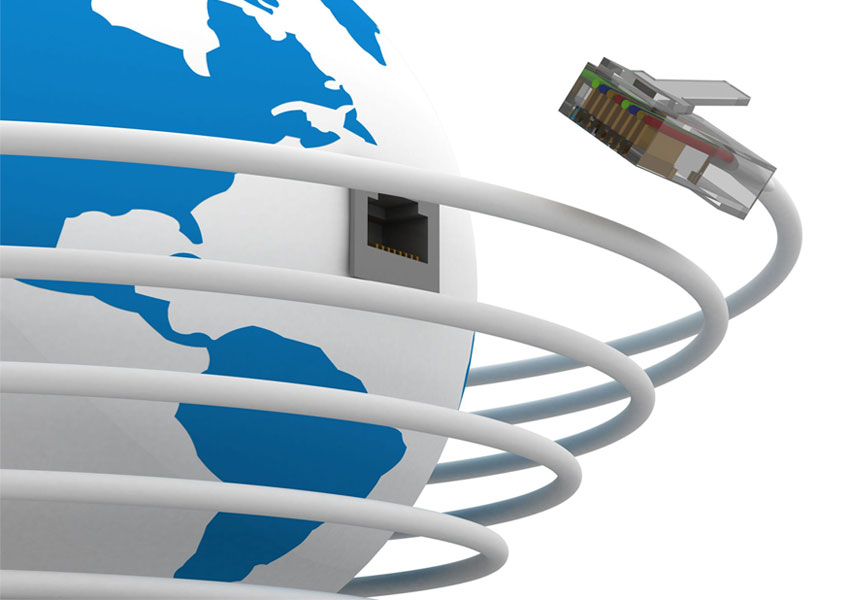Handheld transceivers should understand anything two
Radio Programming Basics
Hopefully by now in the article, you’ve gotten a bit of the gist of programming and how it doesn’t necessarily take software and a programming cable to do so. Most modern radios that have a display and a keypad, are capable of being programmed manually through the menu options. When I say programming, I mean setting what frequency is on what channel and what menu options are turned on or off. You can even completely lock out the menu to prevent the radios from being reprogrammed accidentally.
The benefits of programming a radio transceiver through a cable and software are saving time and the ease in which you can program multiple radios the same way. Programming software can differ based on what brand and model of radio you’re using too.
Always buy the programming cable made by the manufacturer if possible. This isn’t to say a generic cable won’t work, but it’s just one more variable you might be able to remove when you’re troubleshooting. Trust me, programming has kinks that have to be worked out.
Retevis and CHIRP(An open source and free amateur radio programming software that provides a way to interface with multiple data sources and formats. It’s got installers for Windows/XP/Vista 7/8, Mac OSX, Linux, Fedora and Ubuntu. We’ve had success using the software on both Windows 7 and Mac OSX.) cooperation, a detailed understanding, please click https://www.retevis.com/resources-center/
Tuning Steps
Something important to mention in this section on programming is tuning steps. This is particularly important if you’re manually setting frequencies on a radio transceiver. If the tuning step isn’t properly set, you may notice that you blow right past the frequency you’re trying to set into your transceiver.
Common step sizes are 5, 6.25, 10, 12.5 and 25 kHz and represent the amount the frequency will change when manually tuning into to different frequencies. For instance, when you use the up/down arrow buttons to adjust frequency, the tuning step is the amount of frequency that will change for each press. 5 kHz is fairly standard and you should be able to get just about any frequency with this setting.
Creating a Frequency Card
A frequency card, or comms card is a great way to have a quick reference to important channels you have programmed in on your transceiver. Not only to know what frequency a particular channel is, but what it’s for within your communication plan. It’s also a great place to store reference information like prowords, radio lingo and transceiver setting information.
For instance, Between the teams we had a designated main frequency that our squads would use to talk to the
other people staff on. The staff also had a frequency that we’d use to talk to each other on that the attendees didn’t have programmed into their radios.
A comms card is a great place to keep track of this information and keeps everyone on the same page. A couple of channels isn’t too difficult to keep straight, but when you start dealing with even more channels, a comms card becomes a necessity.
The good news is that comms cards are easy to create with nothing more than spreadsheet software and a laminator. ID card size is a good goal to shoot for when you’re designing one, but index card size is good too if you have quite a bit of info. A tip here is to design the front and back of the card in one long layout, then simply cut it out, fold it in the middle and laminate it.
Views: 33