How to programme Retevis RT9000D
Retevis RT9000D is one of Mobile Car Ham Radio Transceiver, which support VHF and UHF Frequency range, VHF: 66-88/136-174/220-260Mhz and UHF:400-490MHz, Also bigger power at 10-60w. Communicate distance is very longer.
Same radio model no. is with same default settings.
For Retevis RT9000D, just switch 2 new radios in same channel, they can communicate.
Programme Retevis RT9000D when you need make some changes:
Step:1 Please download and install RT9000D USB driver (USB Universal Driver) and RT9000D software in RETEVIS official website https://www.retevis.com/resources-center/
Step 2: You need a programming cable which at the product package
Step 3: Connect your RT9000D with you PC, using progrogramming cable
Step 4: Turn on the radio RT9000D.
Step 5: Now we come to RT9000D software interface:
Step 6: Choose the correct communication port
(computer-device manager
Step 7: Click” Read from Radio” in “Program” Column
Step 8: Write the date, such as “RX frequency”, “TX frequency” CTC/DCS DEC and CTC/DCS ENC in to the channels
For example:
RX frequency:80.01250
CTC/DCS DEC: 62.5
TX frequency 80.01250
CTC/DCS ENC: 62.5
Finally Step 9:Click “Write to Radio”. Then all date will be save to radio.
Two radio need communicate, the easiest and most common way, is setting both two radios with same frequency and CTCSS.
Need know more about RT9000D? Please feel feel to write to us vip@retevis.com, thanks!
Views: 115


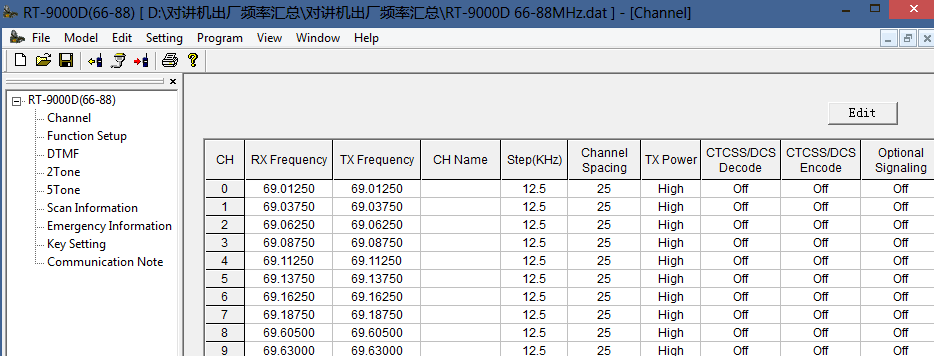

I need to find out how my RT-9000D (66-88) can be programmed to respond to the correct 5-tone. Can’t see it in the manual that came with the radio, which I feel like for another model VHF / UHF?
Would I be able to get help with that? and where can I find the right manual?
Sincerely / Kjell
At
I did not receive any cd or programming but the cable for my Retevis RT9000D, Please advise as to where I might be able to download the program. thank you
I am trying to determine how to place the scramble function on one of the function keys. This does not seem to be an option when setting up the key functions.