When people have to program the two way radios by windows computer, they would meet so many unexpected condition. Today let’s talk about the proper windows driver for the programming cable. hope this article will help you.
1) Insert your USB Programming Cable to PC, and connect the radio by the cable and keeping the radio power on.
2) Launch Device Manager.
[ Start | Right-click Computer | Select Properties | Device Manager ]
If the driver compatible with the programming cable, it shows the Prolific
 If it is not the proper driver for the cable, it appears a yellow warning triangle appears under ‘Ports’. this means you need change the driver for proper one.
If it is not the proper driver for the cable, it appears a yellow warning triangle appears under ‘Ports’. this means you need change the driver for proper one.
 Also, if you insert your programming cable into your radio, and the transmitter turns on, it means you need change the driver for a proper one.
Also, if you insert your programming cable into your radio, and the transmitter turns on, it means you need change the driver for a proper one.
Here is the solution to Select a Proper Windows Driver for the Cable.
1) Download the Prolific 3.2.0.0 driver file (from 2007)and save it to a new work folder on your PC.
2) Remove the USB programming cable from your PC.
3) Double-click the Prolific 3.2.0.0 driver and follow the prompts until it is completely installed.
4) Plug the USB programming cable into the USB port of your PC.
5) Launch Device Manager.
[ Start | Right-click Computer | Properties | Device Manager ]
6) Right-click on the entry with the error to open a window and select
“Update driver software…”
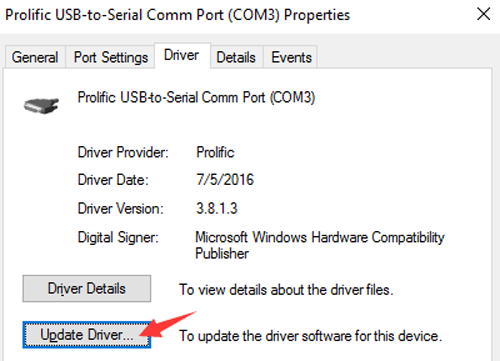 7) At the first Update Driver Software prompt, select
7) At the first Update Driver Software prompt, select
“Browse my computer for driver software”.
 8) At the second Update Driver Software prompt, select
8) At the second Update Driver Software prompt, select
“Let me pick from a list of device drivers on my computer”
9) At the third Update Driver Software prompt, select
“Prolific USB-to-Serial Comm Port Version: 3.2.0.0 [7/31/2007]”.
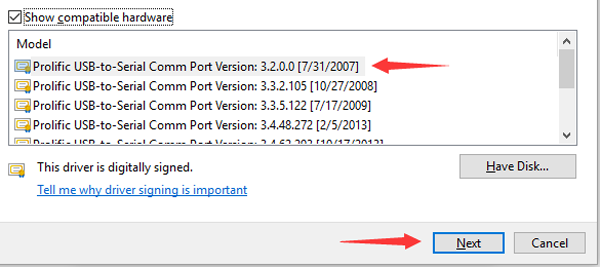
You should get a prompt saying that the driver was installed successfully.
You should now see a properly installed Prolific driver in Device Manger.
 You can check that the correct version is installed by double-clicking on the Prolific entry in device manager and selecting the Driver tab.
You can check that the correct version is installed by double-clicking on the Prolific entry in device manager and selecting the Driver tab.
The driver version shown should be v3.2.0.0
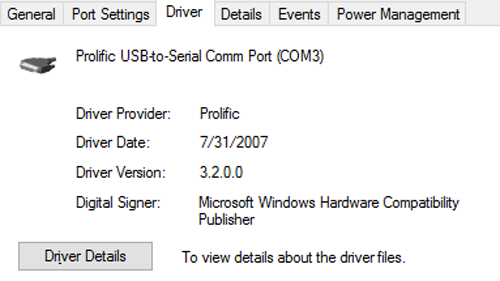
10) Remove the USB programming cable from your PC and then plug the USB programming cable back in. (Optional) Reboot your computer.
Kind remind:
The 3.2.0.0 driver is dated 2007. 3.8.1.3 driver is the newest dated 2016.you could select the best windows driver for your programming cable. If any problems and comments, you could reach us at support@retevis.com.
Views: 152


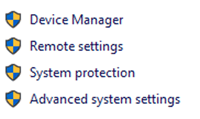
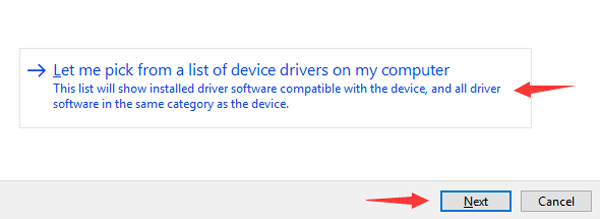
vous ne savez pas faire de site internet
on cherche des heures et on ne trouve pas les drivers
une honte
Where is the link? So frustrating
Hi, could you please tell me which link do you want.
Then I will send you the link!
the link to the driver!!!!! every link i find just goes to the contact page. I have 200 of these damn things to program and I cant change the frequency.
which mdoel
I need a link to the usb diver for the RB75. The software will not talk to the radio.
Hi, RB75 driver is the universal driver.
You can download it here: https://www.retevis.com/2-pin-programming-cable-for-retevis-h777/#C9018AX5
Find support-Software to download