PTT walkie talkie RB21 is the real POC two-way radio. It offers the Management platform to add groups or members, and also offers the GPS dispatch system to track and locate the group members. RB21 POC walkie-talkies not only support 2G/3G/4G cellular data network but also support Wifi network.
The best choice for a business like a hotel, security, fleet management, taxi company and etc. And it is very easy to operate.
In this blog, we will talk about how to operate Your PTT walkie-talkies RB21.
1, Insert the sim card and power on your RB21 PTT walkie talkie
Remove the battery case and battery, insert the SIM card into the slot. Because RB21 is a dual-sim PTT walkie-talkie. So you can choose one of the sim card slots to insert the sim card.

2, Find the App PTT to log in
Click the PTT app, then enter into log-in page. The first time you need to set the IP address. Fill the IP with 47.253.57.21. Click ok to confirm.
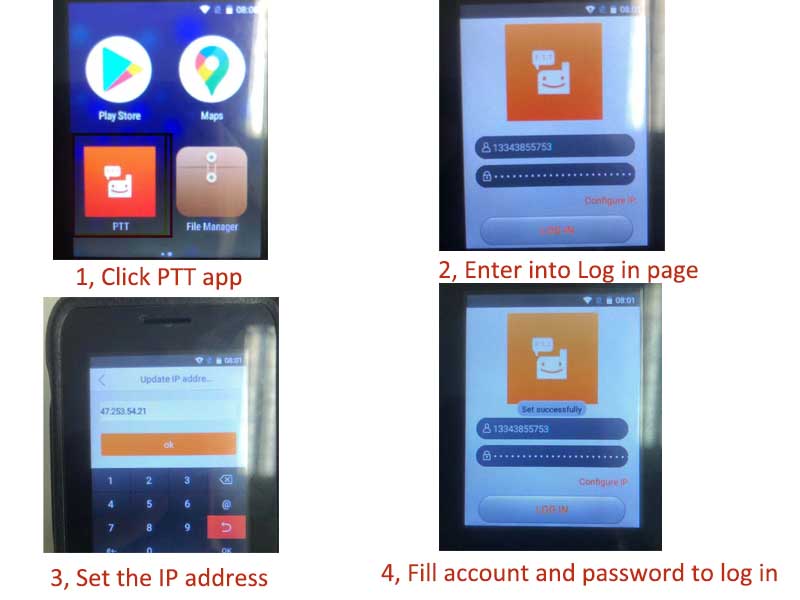
Then Fill in the account and password to log in. This place the account and password is the member’s license number and password. You can find it from the Management platform.
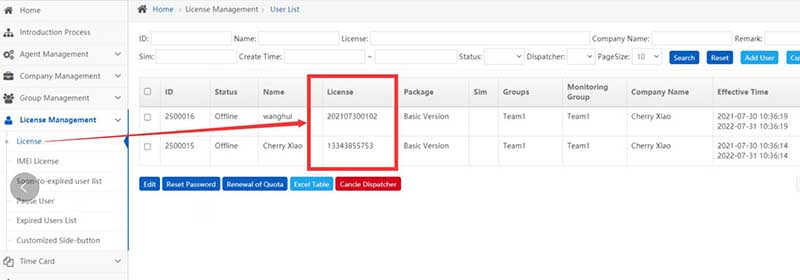
3, Know different buttons on the PTT app
When you enter into the PTT successfully, you will see the page like the below picture.

Choose the group you want to talk to or use the current group, press the side PTT button or the icon to talk.
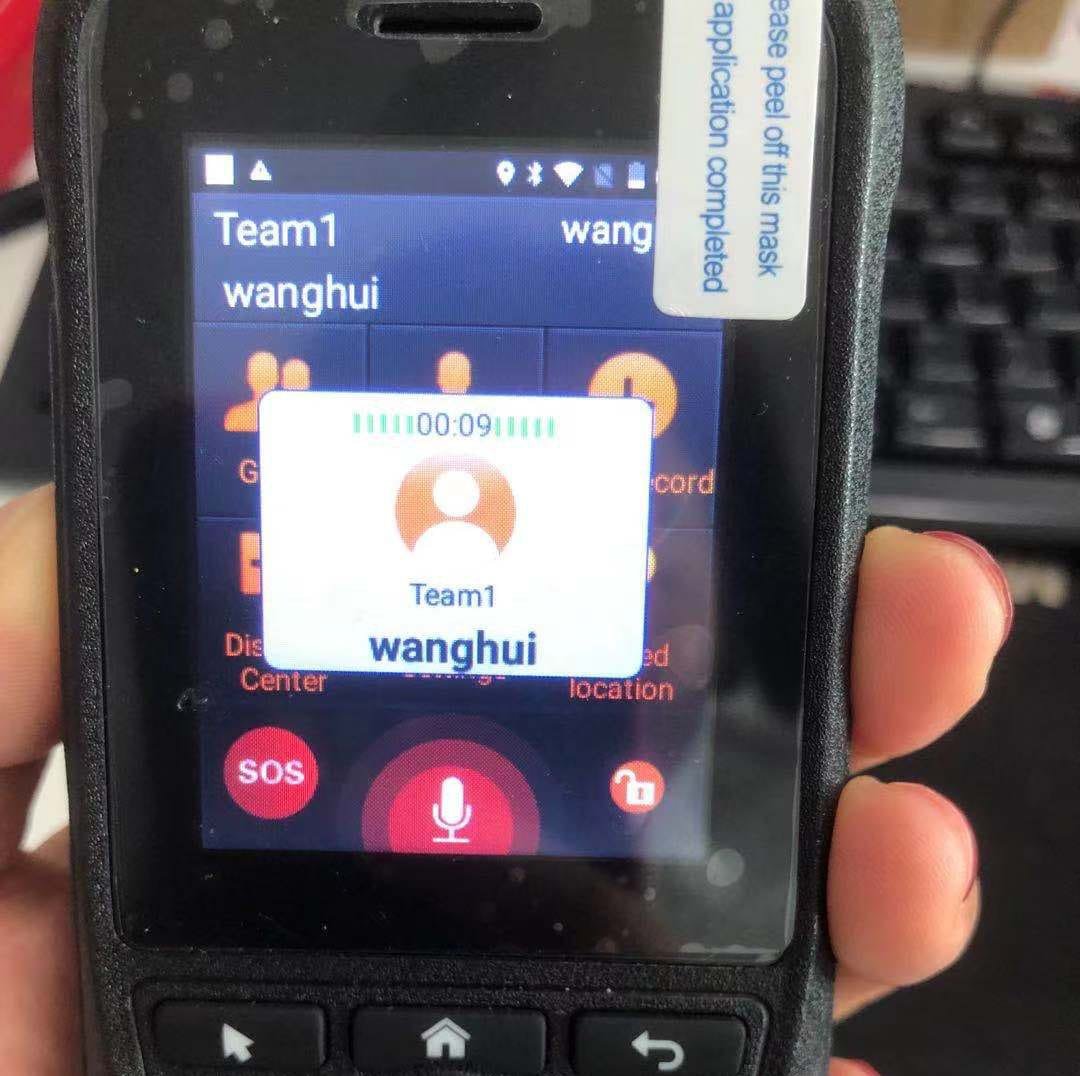
Private call, please click private to choose the member, then press PTT to send call. This member will receive the call, he/she can answer or hang up the call like the below picture:
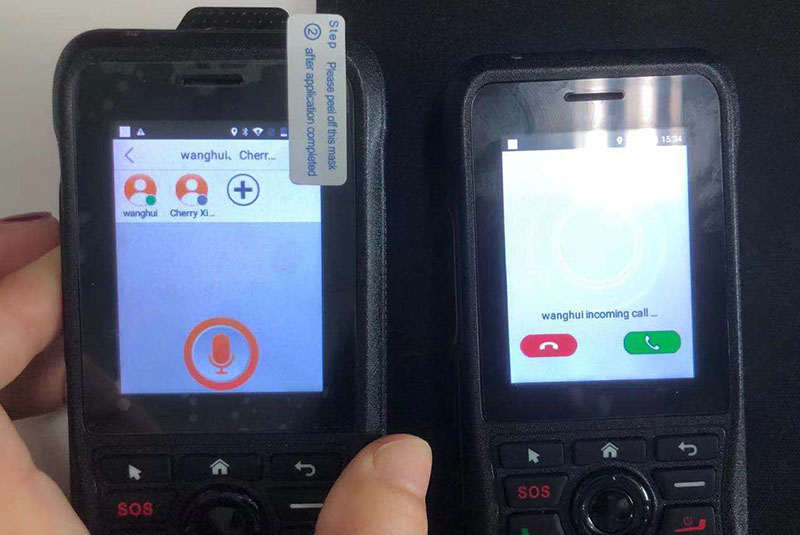
That’s all. Very easy to operate your POC walkie-talkie RB21.
If you have any questions about how to operate your POC walkie-talkies, please leave comments below.
Views: 5

