How to program RT71 DMR radio is very important!
Retevis RT71 is a UHF radio with both, digital DMR (true Tier I and II), with analog FM capabilities. This is a new version of DMR radio released. It offers a total of 1024 channels(Analog and Digital), can make the group call, private call and All call. Before using the functions of this DMR radio, you need to program it!

This blog will help you to program your radio once you get it!
What do you need to do?
1, Get the Retevis RT71 DMR radio
2, Programming cable for RT71
3, Download the RT71 software from Retevis website.
Note: Please make sure you get the right cable before programming. The USB programming cable has the typical USB Type A plug on one side (to plug into the proper USB-port of a PC) and a two pin “kenwood” connector to plug into the RT71 radio.
In order to not mix up the cable with cables of other radios, it is a good idea to place some permanent sticker onto the cable.
4, USB driver
Please make sure your computer has intalled the USB driver. If not, please download the driver from our website. Choose USB Universal Driver

Program your RT71 by computer
RT71 software:
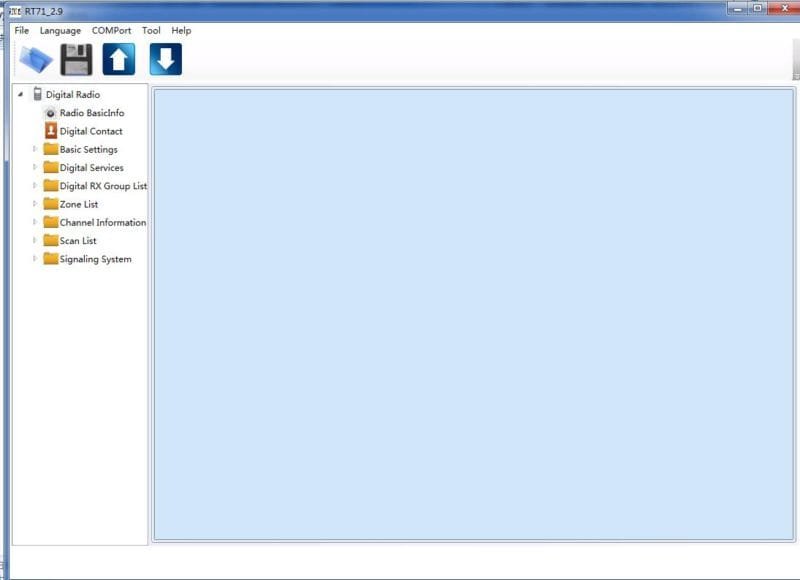
1, Set the basic settings
Setting: Radio name, radio ID, language, VOX, Mic level and etc.
Buttons: You can set the buttons and keys here, you can short press or long press to active a function.
Tone and Led: You can set the Tone, tone volume, DTMF tone and etc. And the LED set.
Menu item: check various functions. Those menu functions checked will later be displayed in the various menus of the RT71 radio. Those not checked will not be displayed and not become accessible on the radio.
2, Digital Services
You can edit the message, the encryption code and digital settings like Call hang time, Remote monitor times and others.
3, Channel information
You can save and edit your channel information.
4, Digital contact
For digital mode call, you need to set the digital contact, for group call, private call or all call.
5, Signaling System
Set the emergency system including system name, alarm type, alarm mode, etc.
6, Scan List
You can set the scan list, add the channel to your scan list, then when you active the scan function, it will scan. (Don’t forget to choose the scan list in channel information)
Above are the steps about How to program RT71 DMR radio.
If any question, please contact us by leaving message below or email us: partner@Retevis.com
Views: 161


can’t find RT71 in shop and Retevis site
sorry, we stopped sell the RT71.
Hello, I want to understand what the “ID NO Match Call” and “CC NO Match Call” do when I am trying to receive anyone on a specific frequency, TS and CC.
I want to monitor a digital channel on TS2, CC14 with a receive group mulitple Talkgroups.
How should i set the Math call boxes?
hi, for your problem, here is:
ID NO MATCH Call: Means when you tick this on the software, it will ignore the ID( no matter group call ID or private call ID).
For example: Group call: if you tick this ID NO MATCH Call, when frequencies same, color color and TS are same, no matter which group call ID you chose, you can talk to others.Same as the Private call.
CC NO Match Call: Means when you tick this on the software, it will ignore the Color code value. No matter which color code you chose, just to make sure the frequencies,group ID(when private call make sure the Private ID), Contact and TS are same, then you can talk.
These two functions like the promiscuous mode.
If you want to monitor a digital channel, you need to know the frequency also. If you don’t know the group ID, you can tick the ID NO MATCH Call. Make sure the frequency, TS, CC are same as the channel you want to monitor, that’s all.
Have a try please, if any question, please leave message here or contact us by email: partner@retevis.com
So if I want to monitor a DMR frequency, I should tick both of these boxes, correct?
Then all is need to set is Frequency and TS, correct?
Thanks!
I haven’t tick both to have a try, maybe you can have try please!
You can set the frequency, and TS, and tick both to have a try please!
I understand that you stoped selling the model but the people who already bought it need to be able to find the programming software somewhere. Can you please tell me where I can download the programming software for this model?