Programing the DMR radio will be a little difficult than analog radio. Except the Tx and Rx frequency, CTCSS/DCS code, for DMR radio with digital mode, you also need to consider the time slot, group list, zone…..
If you are the radio amateur, those make no difference for you. But for the businessman to use the DMR radio, it will be a little difficult. But please don’t worry! We will use the Retevis RT50 as an example to tell you how to program it.
Retevis RT50 is the DMR radio with dual-mode: digital mode and analog mode. Here we will only talk about how to program your DMR radio on digital mode.
For digital mode, you need to set the Radio ID, different radio you need to set different radio ID.
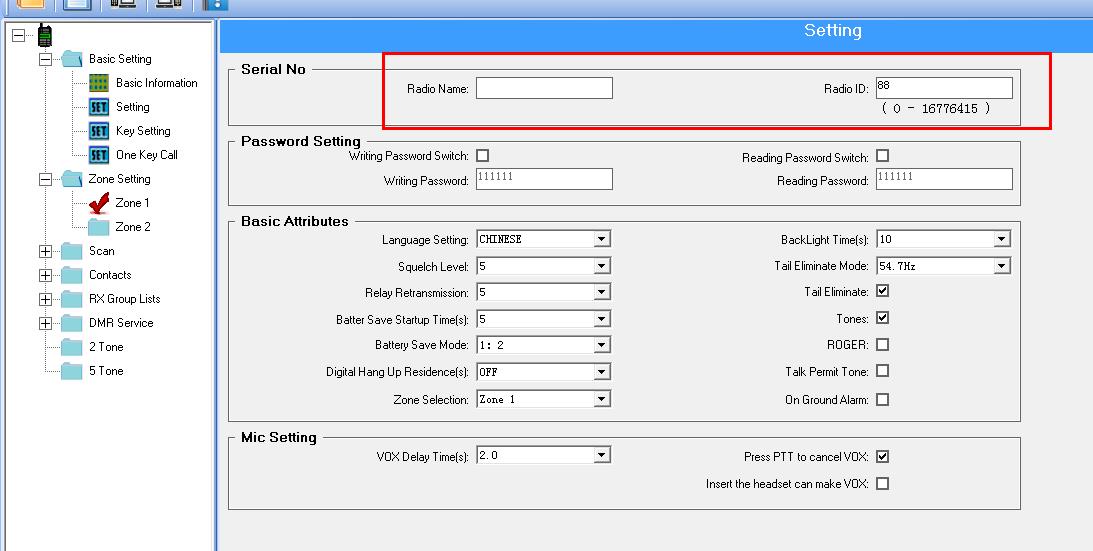
What do we need before programming?
1, Programming cable
Retevis RT50 programming cable:
https://www.retevis.com/2-pin-programming-cable-for-retevis-h777
If you don’t know which cable is fit for your Retevis radio, please feel free to contact with us.
2, Software
Retevis RT50 software can be downloaded here:
https://www.retevis.com/resources-center/
3, Computer and Retevis RT50
4, Open the DMR radio RT50 software
6, Connect the radio with computer via programming software
7, Turn on your radio
Program the DMR radio steps:
1, Set the channel information
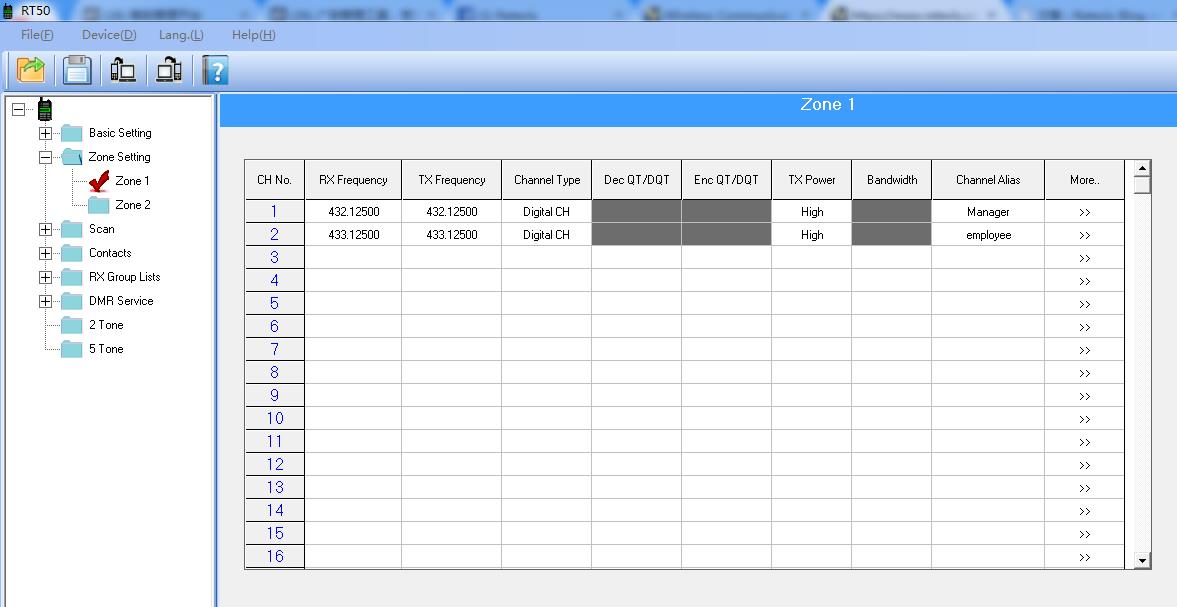
For Retevis RT50, with 2 zones total of 198 channels, so each zone can save 99 channels.
Click the Zone setting-Choose Zone 1 or Zone 2 to set the channel information.
From the above picture, we set two channels for example. There are Rx frequency, Tx frequency, Channel type, Tx power, and More settings.
Channel type: you can set digital mode or analog mode.
By clicking the >> below the more, you can set the details of each channel. Like this:

2, 3 calls for DMR radio
Group call: Means a group to share a channel. The group members can talk to each other on this channel. So if you want to set the channel with a group call, all the members need to choose the same group list.
Private call: Means one on one private communicate. If you want to set the channel with the private call, then you both need to set the contacts to each other.
For example Hotel housekeeping manager and room attendant. They two want to make a private call, So for a manager should set the contacts with the Radio ID of Room attendant, and Room attendant should set the contacts with the radio ID of the manager.
All call: The one-way voice call between the leader and all users. The leader can talk to all the users, but all the users can’t response.
3, These settings should be the same in digital mode
- Rx frequency
- Tx frequency
- Time slot
- Work mode
- Color code
- Contacts
- Group list( group call)
How to add contacts?
For the business area, there will have more employees and managers to use the radios. So you need to add them. See the below picture:
Choose the call Type: Private( Individual call)/Group/All calls, then fill the contacts Alias, then fill the user’s radio ID into the ID.
Adding contacts is especially like saving contacts on your phone, to add your friends’ phone number( Radio ID)into your radio.

How to add a group list?
If you want to make a group call, you need to add a group list.
First named your group list, then add the contacts to this group list. Please note: Only the group call contacts can be added to the group list.
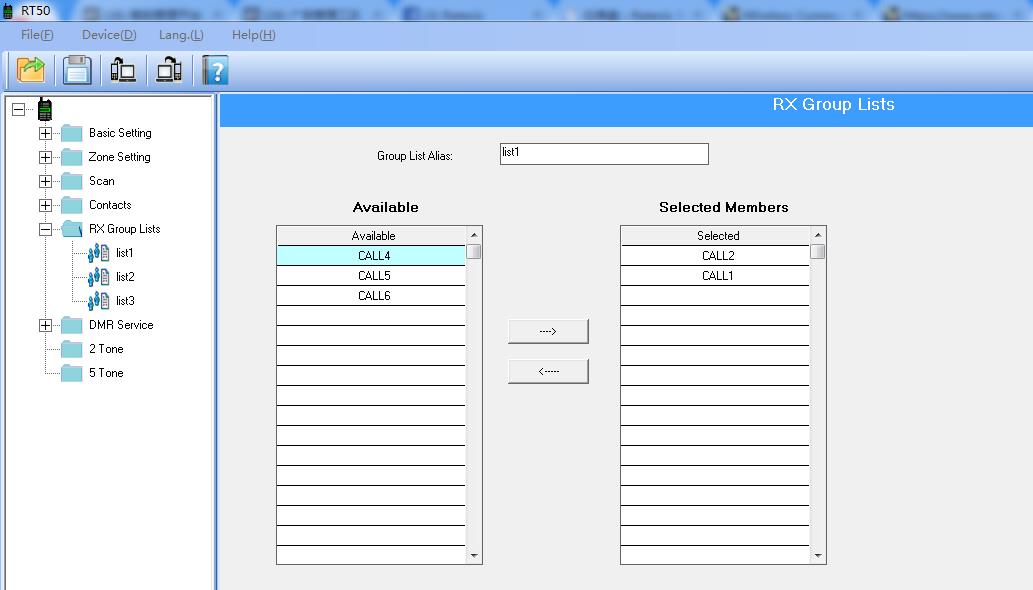
Above are the whole steps of Program your DMR radio, if you still have problems on DMR radio, please feel free to contact us in the following ways:
Facebook: www.facebook.com/retevis
Instagram: www.instagram.com/retevis_com
Email: kam@retevis.com
Views: 71

