Some radios can be programmed by the keyboard, like HD1, But I especially want to introduce that how to programme Retevis two way radios by software
1.You need a correct programming cable
The programming cable is very important as you need to make your radio connect the computer by the programming cable
Normally, the Kenwood 2pin connection, the programming cable is C9018A
C9018A: https://www.retevis.com/2-pin-programming-cable-for-retevis-h777/

Other special radios have own programming cable, like RT3, RT3S, RT8, RT82, HD1 and so on
You can find the corresponding programming cable via the Search box on www.retevis.com

2. Download and install USB driver
Most of Retevis radios use the universal USB driver, especially the radio with kenwood 2 pin connection, pls directly download and install by this link:
https://www.retevis.com/resources_center/software/USB_universal_Driver.zip
Other radios which have own USB driver, you can find it under support part of product listing
For example, HD1

After download, you have to unzip this file then install it
How to check the USB driver installation successfully
Please check your computer-manager device, if it shows this below which indicate the USB driver install successfully

If unsuccessful, how to solve this issue?
A.Normally, the USB driver is compatible with windows 7 and windows 10, if you use other systems, like IOS, it isn’t compatible with each other, pls change other computers with windows system
B.If the computer is windows, it still unsuccess, pls try to uninstall and install the USB driver again
3. Download and install the programming software
Pls download and install programming software under each product listing
Such as RT622:
https://www.retevis.com/RT22-RT622-small-pocketable-License-free-radio/#A9121G
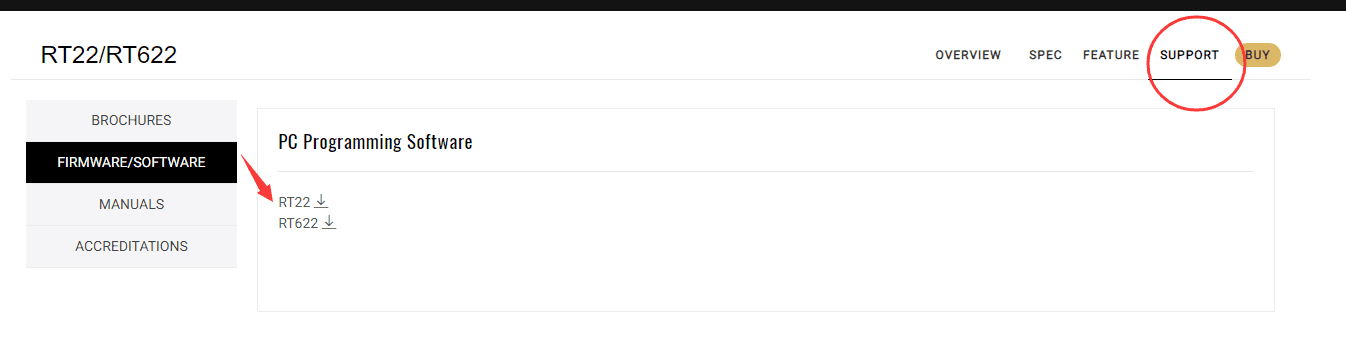
Pls note several key points
A. Please keep connection port tight between radio and computer by programming cable, please note the radio keep opened when you programme

B.Choose correct communication port( check in computer-device manager) to keep same as radio communication port
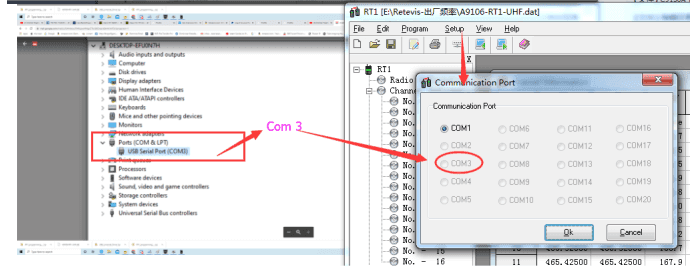
C.Under keep connection port tight between radio and computer by programming cable, please try to plug the programming cable many times
Do you know how to programme Retevis radios by this article, if you have any questions, you also can contact us by email, partner@retevis.com
Views: 8484


Hi, I bought 4 RT618 on amazon, they also provided me by amazon download links for software and programming driver and cable model.
Software and PC (W7) have the same port, COM9 but the radio does not connect to the software. Message: hand shake failure “
ALL YOUR LINKS ARE BAD!!!! No Support!!! NO drivers no software FAKE RADIO COMPANY!!
Your link to download the USB driver is dead.
If anyone needs the driver just do a windows update then under additional updates the driver will be listed. Click on the driver to select to install. Keep the radio connected to the computer while running windows update.
cual es el pert com para la retevis rt22 y en que enlace lo puedo descargar gracias
Firefox won’t download anything, I tried Chrome and was able to download everything I needed.
why rx freq apear on gray and i cant change the num rt18
I am sorry the license-free radios work on the fixed frequency band. RT18 is license-free radio, so the frequency band is fixed in law.
Which cable do I need for the RT17?
this one is the programming cable for RT17: https://www.retevis.com/2-pin-programming-cable-for-retevis-us
rt82 software will read radio but i can not write, it say writing but no change in radio what am i missing