Some times we often get email from our customer said, when he update Retevis RT82 firmware want to display the DMR contacts on his radio, he get the error” Firmware error”. Why this? and what to do can fix this problem? Today, Let’s talk about what is correct operation to display the DMR contacts on RT82.
What do you need?
- Download RT82 firmware from Retevis website.
- Download the DMR contacts.
- Download RT82 Software to upload the DMR contacts.
How to do ?
- First, after download RT82 firmware, you can find there have 4 bin files as below picture shows.
Retevis RT82(CSV)-V4.05 is CSV version for No GPS version.
Retevis RT82(CSV-GPS)-P4.05 is CSV version for GPS version.
Retevis RT82(GPS-REC)-S4.05 is Record version for GPS version.
Retevis RT82(REC)-D4.05 is Record version for No GPS version.
Before update the firmware, you should make sure the radio is GPS or not. and which version do you want to upgrade. You cant get CSV and Record version together on the radio. If update the wrong firmware version will result your radio white screen.
2. Install FirmwareDownload exe application.
3. Enter DFU mode. Press”top alarm key”+”PTT key” together to turn on the radio, the light will flash green and red.
4. Open the correct bin file to download it to your radio.
5. Donwload DMR contacts from amateurradio website.
6. Improt DMR contacts csv file to the software, and then write to the radio.
How the DMR contacts display on RT82?
Finished above steps, turn on radio, Go to Contacts view Contactscsv to check if all the database already uploaded to the radio. And then go to Radio setting, find ContactsCSV, turn it on.
When the signals comes from the radio, if the person who is calling. it will display as below:

Note: If the person who is not in the CSV file which you upload. It will display “ID unknown”.
Email to info@ailunce.com if you get any questions.
Views: 10


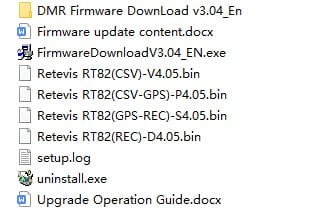



i will when something to comment about.. just looking for rt82 stuff